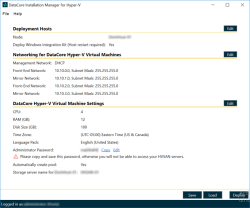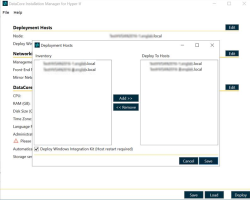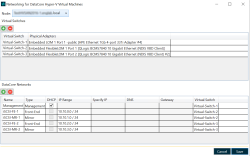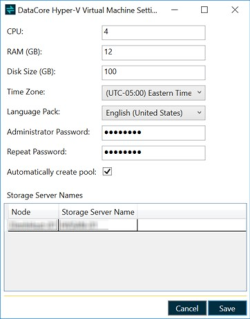Completing the Deployment
- The main DataCore Installation Manager for Hyper-V window displays the default deployment plan. You can accept the default plan or edit it as needed. Click Deploy to begin the process of deploying the DataCore Server virtual machines. Deployment may take some time, while DataCore Installation Manager for Hyper-V performs several steps during the creation of the virtual machines.
- To edit the deployment hosts, network settings, or virtual machine settings, click Edit for the relevant section and then click Deploy when you are ready.
- In the Deployment Hosts and Storage section, you can add or remove deployment hosts.
- The Networking for DataCore Hyper-V Virtual Machines section displays network information. During the deployment process, each virtual machine will be created with one management port, two front-end ports, and two mirror ports.
The management network is used by SANsymphony to communicate status between the hosts as well as for the DataCore Management Console to connect to. iSCSI networks for mirroring and target services will be configured automatically. You may change IP addresses on this screen but the addresses chosen must be within the same range for the type of network on each of the hosts that will be connected. For example, if you want an iSCSI mirror with IP address 10.10.0.1 connecting through a virtual switch which is bound to a physical adapter to mirror to another host in the group, the other host must also have an IP address in the same 10.10.0.x range (assuming a netmask of 255.255.255.0), and the other host’s mirror must be connected to a virtual switch that enables communication with the first host.
- The DataCore Hyper-V Virtual Machine Settings section displays settings for the Hyper-V virtual machines.
- To deploy the Virtual Machine in the desired language, click the Language Pack drop-down in the DataCore Hyper-V Virtual machine settings. A list of supporting languages are displayed. Select the applicable language and click Save to save the configuration.
- Once you click Deploy, the Deployment Progress window will open and show the current step of the deployment process for all DataCore Server virtual machines being created. The deployment of all DataCore Server virtual machines occurs in parallel. When the process is complete, DataCore Installation Manager for Hyper-V will display a confirmation message. Now you can create virtual disks and present them to the hosts using Server Manager.
If the deployment fails, resolve the error and click Resume to finish the deployment.
You may also change the language from the deployed Hyper-V VM windows settings.